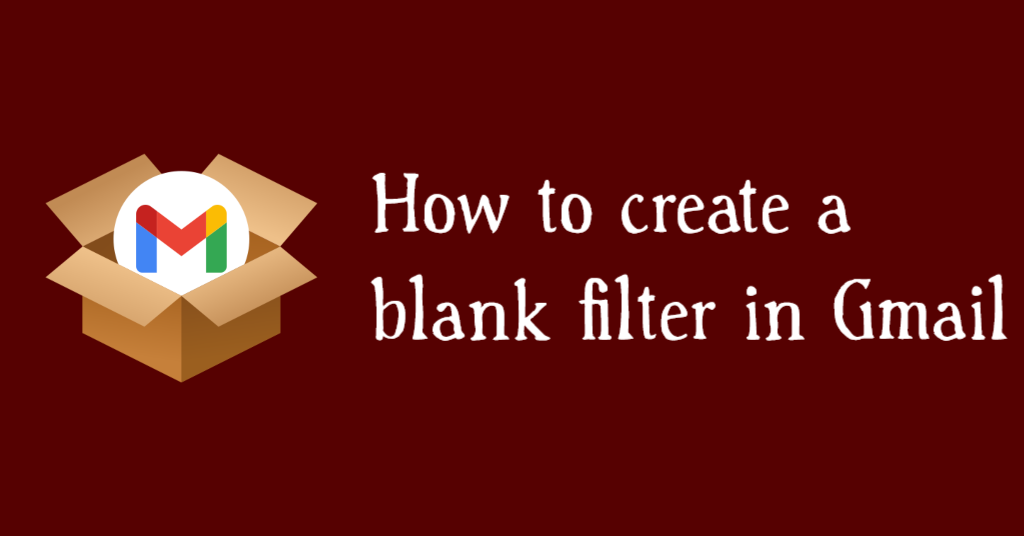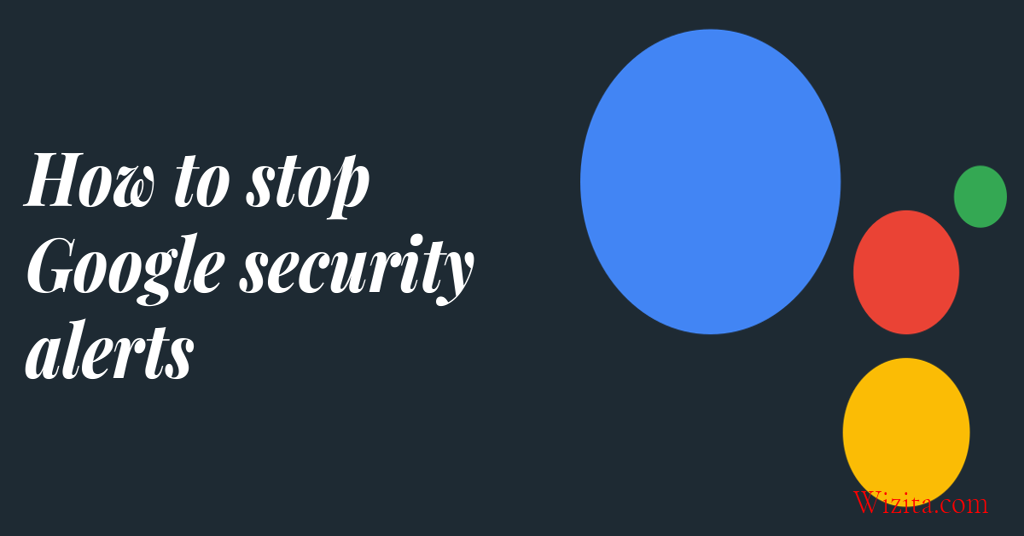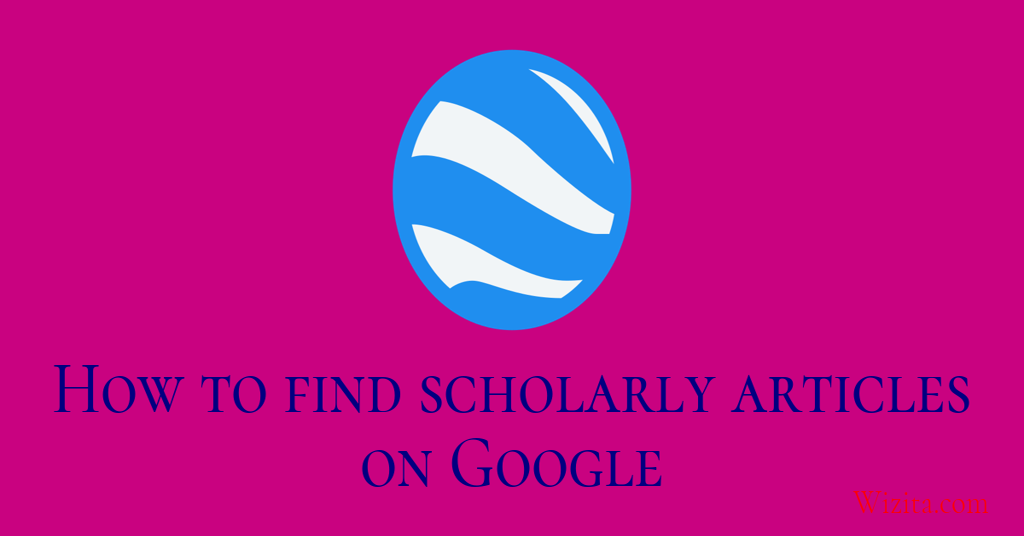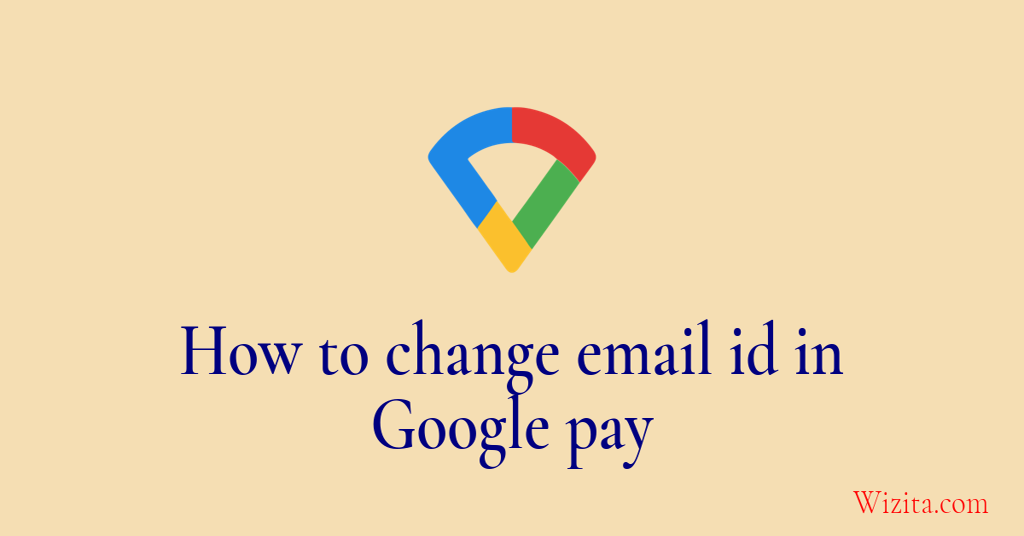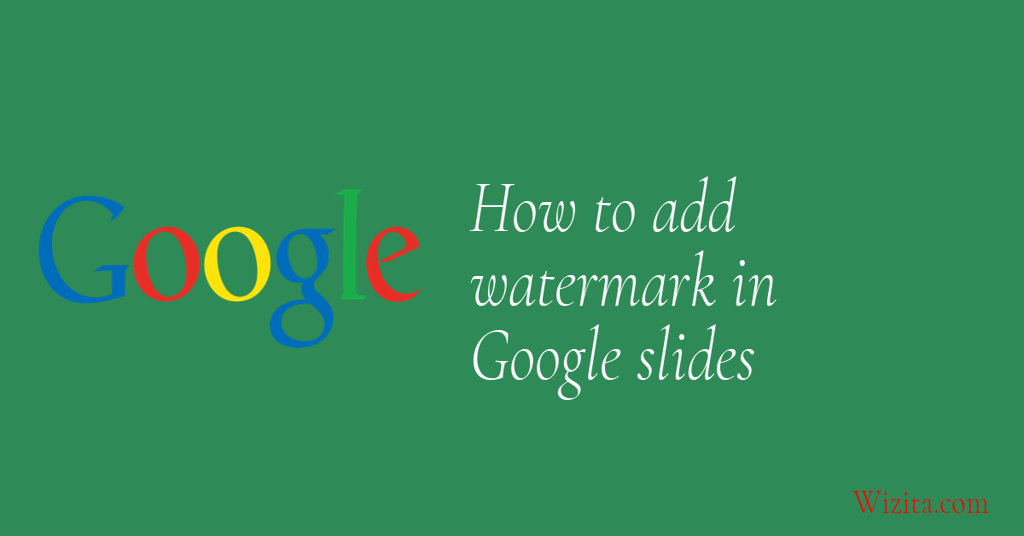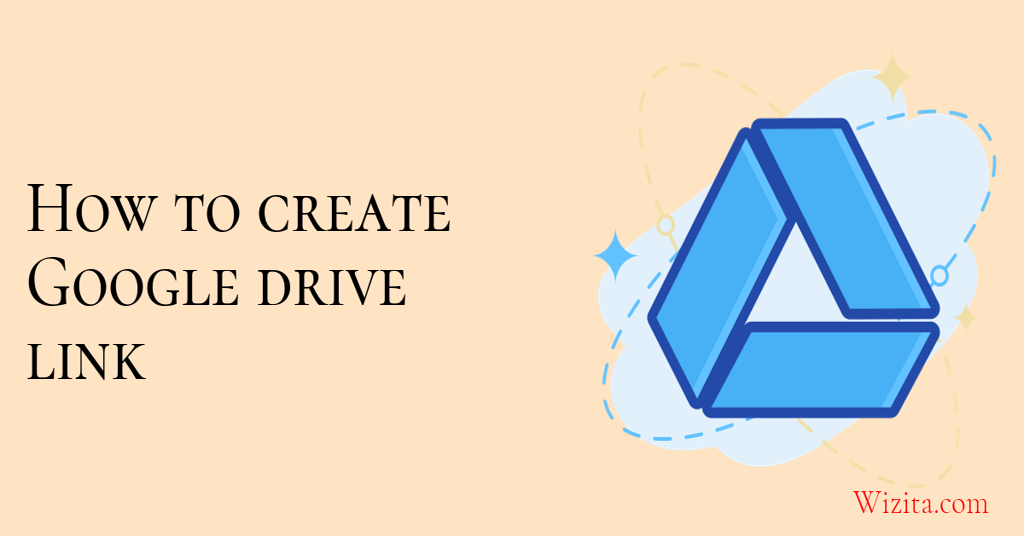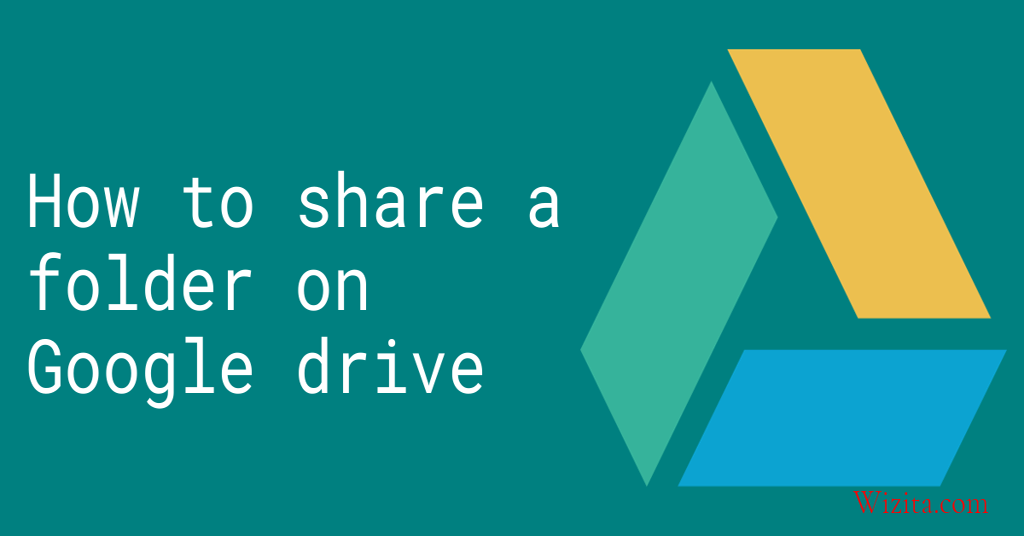Google Drive is being used all over the world. But if you face problems like do the files in Google Drive automatically saves or may be how do you create a file in Google Drive, then you are not alone. Several Google Drive users face such problems. In today's digital world, storing and accessing files from anywhere has become a necessity. Google Drive, a cloud-based storage solution by Google, is one of the most popular tools for saving, sharing, and managing files online. Whether you're a student saving your assignments, a professional backing up documents, or someone wanting to keep photos and videos safe, Google Drive is a secure and easy-to-use platform.
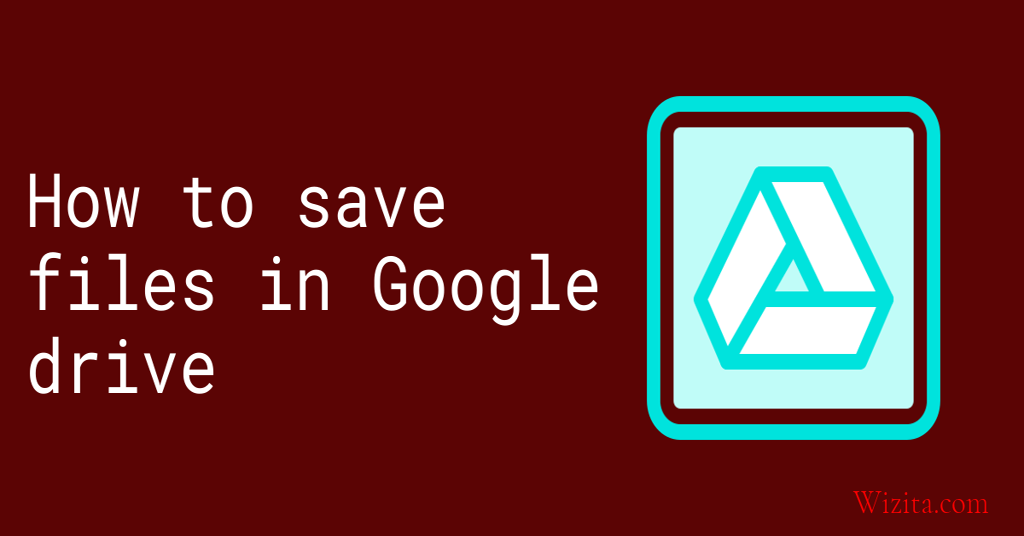
This article will guide you through the process of how to save files in Google Drive, along with answering commonly asked questions and providing tips for managing your files effectively.
Table of Contents :
- Step-by-Step Guide: How to Save Files in Google Drive
- Do the Files in Google Drive Automatically Save
- What Is the Easiest Way to Save Files on Google Drive?
- How Do I Recover Permanently Deleted Files from Google Drive?
- Frequently Asked Questions
- Can Someone Tell if You Log Into Their Google Account?
- How Can I Tell if Someone Else Is Using My Gmail?
- What Can Someone See if They Have Access to Your Google Account?
- What Happens if Someone Hacks Into Your Google Account?
- Should I Delete My Email if It Was Hacked?
- Conclusion
Step-by-Step Guide: How do I save and edit documents in Google Drive
This elaborate section will leave no room for confusion about the query - how do I save and edit documents in Google Drive Keep reading to find a step-by-step and precise solution.
Step 1: Sign in to Your Google Account
To access Google Drive, visit [https://drive.google.com](https://drive.google.com) and log in using your Google credentials. If you don’t have an account, you’ll need to create one.
Step 2: Access Google Drive
Once logged in, you’ll see the Google Drive interface, which consists of a sidebar, a file list, and a toolbar. This is where you can upload, organize, and manage your files.
Step 3: Upload Files
There are two primary ways to upload files to Google Drive:
Option A: Drag and Drop
- 1. Open a folder window on your computer.
- 2. Select the file(s) or folder(s) you want to upload.
- 3. Drag them into the Google Drive browser window.
- 4. A pop-up will confirm the upload is in progress and when it’s complete.
Option B: Use the “New” Button
- 1. Click the “+ New” button in the upper-left corner.
- 2. Select “File upload” or “Folder upload” from the dropdown menu.
- 3. Choose the files/folders from your computer.
- 4. Upload will begin immediately and show a progress bar at the bottom-right corner.
Step 4: Save Files from Gmail
To save attachments from Gmail directly to Drive:
- 1. Open the email with the attachment.
- 2. Hover over the attachment and click the Google Drive icon (a triangle).
- 3. Select the folder where you want to save it, then click “Save.”
Step 5: Use Google Drive Mobile App
- 1. Download the Google Drive app from the App Store (iOS) or Google Play Store (Android).
- 2. Open the app and log in with your Google account.
- 3. Tap the “+” icon, then choose “Upload.”
- 4. Select files from your phone’s storage to upload them to Drive.
Step 6: Save from Other Apps (Desktop & Mobile)
Many third-party apps (such as Microsoft Word, Adobe, etc.) allow you to directly save files to Google Drive. Just choose “Save As”, select Google Drive as the location (if integrated), and save the file.
Step 7: Organize Your Files
- 1. Click “+ New” > “Folder” to create a folder.
- 2. Drag files into folders or use the right-click menu to move them.
- 3. Use the Search bar to locate files by name, type, or owner.
Do the files in Google Drive automatically saves?
Yes, files created using Google Workspace tools like Google Docs, Sheets, Slides, etc., are automatically saved in real-time to your Google Drive. This auto-save feature eliminates the risk of losing your work due to crashes or accidental closures. However, files you manually upload or import need to be intentionally added to Drive using the methods described above.
What is the easiest way to save files on Google Drive?
The easiest and most user-friendly method to save files to Google Drive is using the drag-and-drop method on a desktop. Simply open the Drive in your browser and drag files from your computer directly into the Drive window. This requires no additional setup and works on both Windows and Mac systems. For mobile users, uploading through the Google Drive app is similarly straightforward.
How Do I Recover Permanently Deleted Files from Google Drive?
If you've deleted a file and it's still in the Trash (within 30 days), you can restore it by right-clicking on the file in the Trash and selecting “Restore”. However, if the file is permanently deleted (i.e., removed from Trash or after 30 days), recovery becomes difficult. In such cases, you may try:
1. Contacting Google Support for help if it’s a critical file.
2. Checking if the file was shared with someone else who might still have a copy.
3. Reviewing activity logs or using backup tools, if enabled, to locate a saved version.
Frequently Asked Questions...
Can someone tell if you log into their Google Account?
Yes. Google typically notifies users when a new login is detected from a new device or location. If someone logs into your Google Account from a different region or browser, you’ll receive an email alert and possibly a push notification on connected devices. Google also maintains a login activity page where you can see recent sign-ins.
How can I tell if someone else is using my Gmail?
You can review account activity by scrolling to the bottom of your Gmail inbox and clicking on “Details” next to “Last account activity.” This opens a window showing the IP addresses, locations, and types of devices recently used to access your account. If you notice unfamiliar devices or locations, it may indicate unauthorized access.
What can someone see if they have access to your Google Account?
If someone gains access to your Google Account, they can potentially view your emails, saved documents in Google Drive, photos in Google Photos, browser history (via Chrome sync), YouTube activity, calendar entries, and even access payment information stored in Google Pay. It is crucial to secure your account with strong passwords and two-factor authentication.
What happens if someone hacks into your Google Account?
If your Google Account is hacked, the attacker may misuse your data, delete important files, send spam, or impersonate you. Google may detect suspicious activity and lock the account, sending recovery instructions to your backup email or phone. If you believe your account is compromised, visit Google's Account Recovery page and follow the instructions to regain access and secure it.
Should I delete my email if it was hacked?
Deleting your email isn't the best first step. Instead, you should change your password immediately, enable two-factor authentication, and review account activity for unauthorized changes. Notify your contacts about the breach if necessary. Deleting the account might result in loss of access to linked services and should be considered only as a last resort.
Conclusion :
We prepared this Google Drive guide to answer some frequently asked questions like where is my Google Drive data stored and do the files in Google Drive automatically saves. Hope readers were helped. Google Drive is a powerful and secure cloud storage service that offers convenience, collaboration, and peace of mind. Whether you're uploading documents from your desktop, saving email attachments, or working on collaborative files, Google Drive ensures your content is safe and accessible from anywhere. By understanding how to save files in Google Drive and staying informed on account security, you can fully leverage the power of the cloud without compromising your data.
Take the time to organize your files, use Drive’s automation features, and keep your account secure—and you’ll enjoy a seamless cloud storage experience.