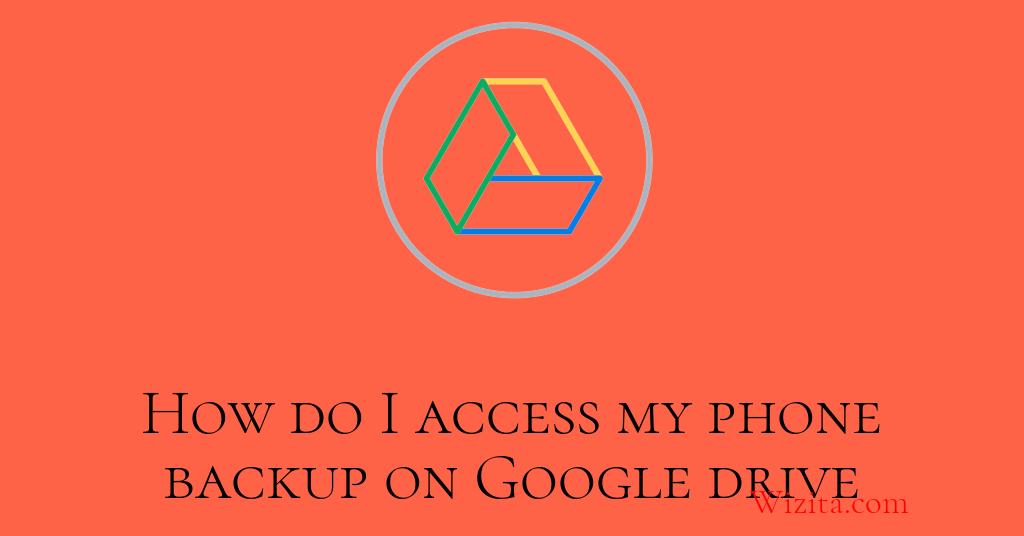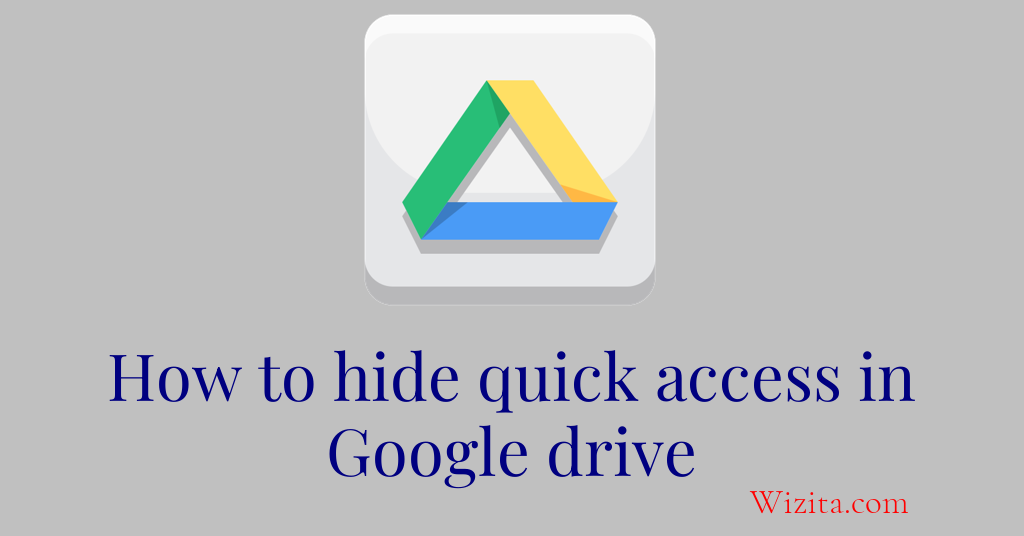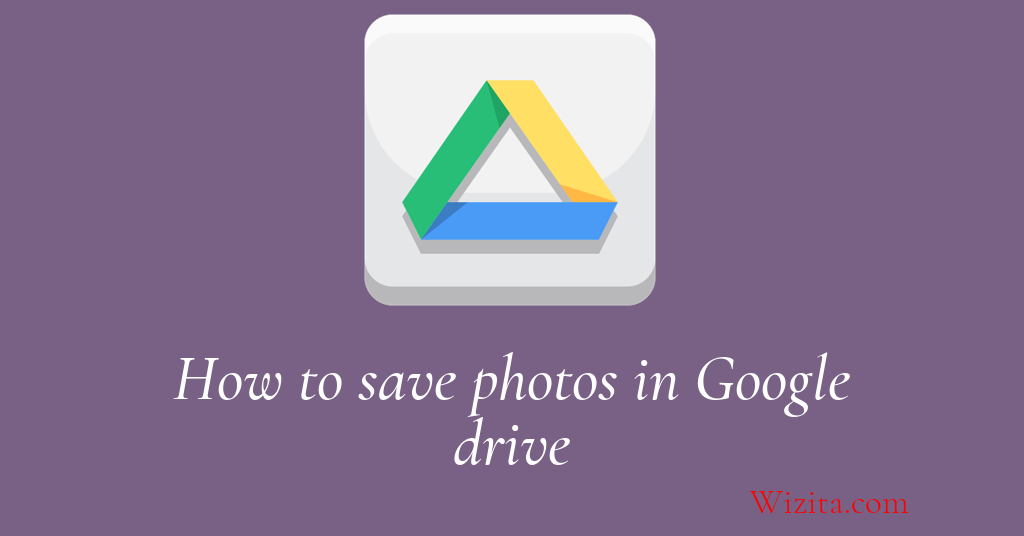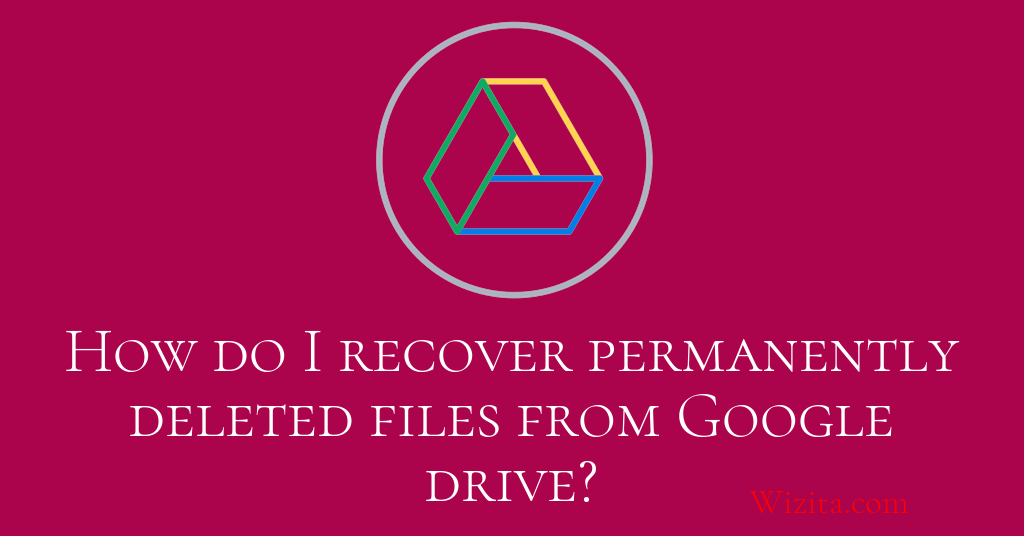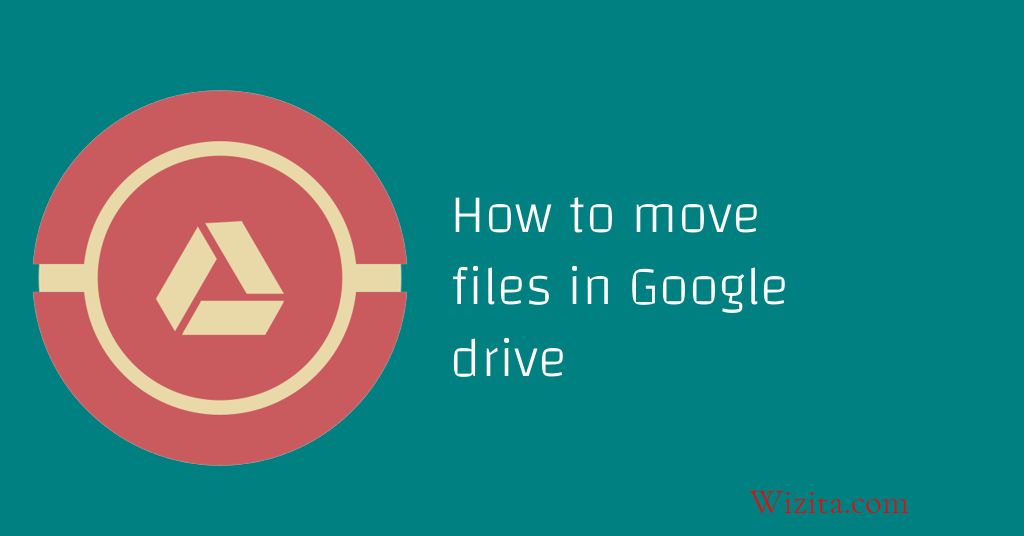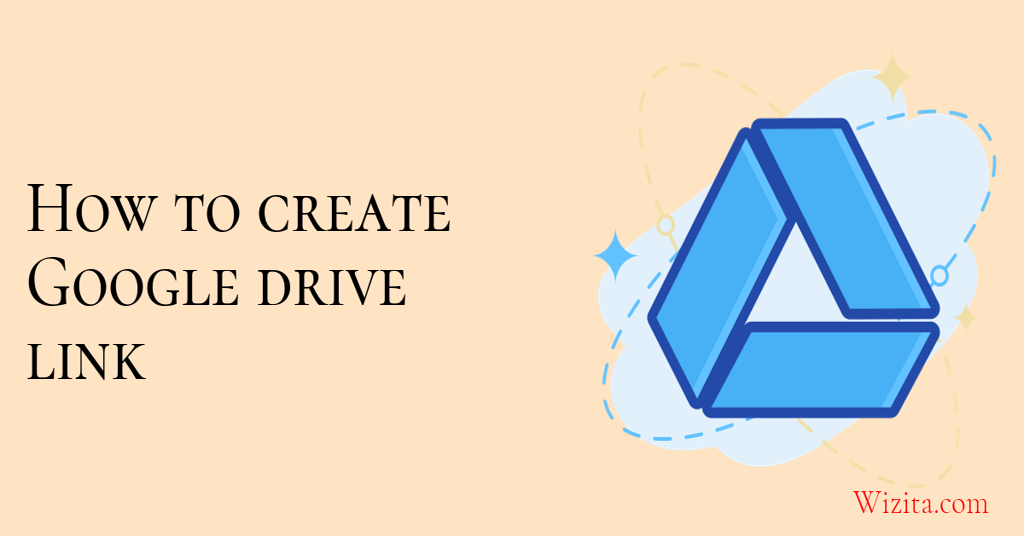In today's digital world, cloud storage solutions have become essential for managing files, collaborating on projects, and ensuring data security. Google Drive stands out as one of the most popular and user-friendly options available. Whether you're an individual user, a student, or a professional, knowing how to setup Google Drive can transform the way you store, access, and share your files.
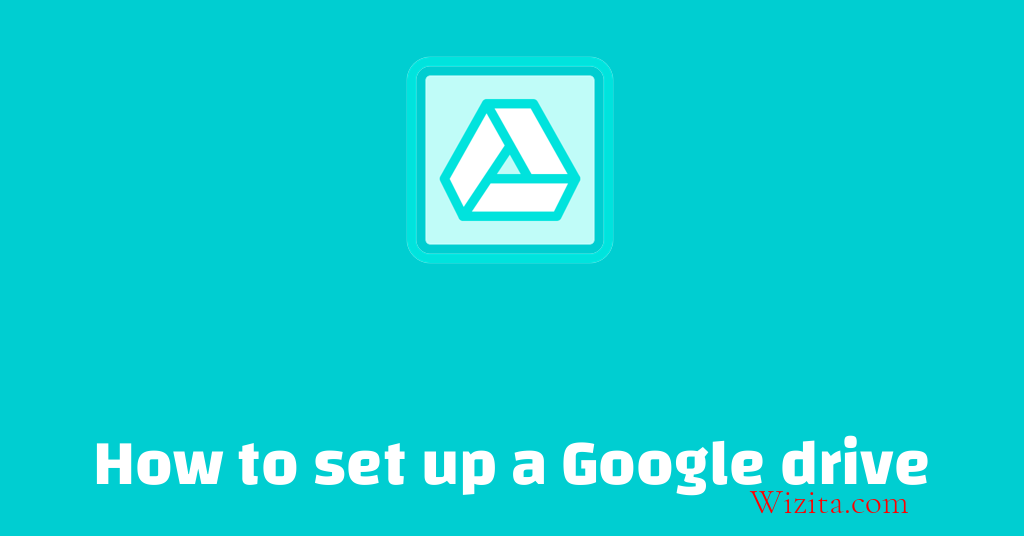
This comprehensive guide will walk you through the steps to set up Google Drive, answer common questions, and provide valuable tips for optimizing your experience.
Table Of Contents :
- What is Google Drive?
- Why Use Google Drive?
- Step-by-Step Guide: How to Setup Google Drive
- Can I Use Google Drive with a Non-Google Email Account?
- What is the Maximum File Size Limit for Google Drive?
- How Do I Share Files and Folders on Google Drive with Others?
- Frequently Asked Questions (FAQs)
- Can I Access Google Drive Without an Internet Connection?
- How Do I Organize My Files and Folders on Google Drive?
- How Do I Delete Files and Folders from Google Drive?
- What Are the Best Practices for Using Google Drive?
- Is Google Drive Secure and How Do I Protect My Files?
- How Do I Restore Deleted Files on Google Drive?
- How Do I Search for Files on Google Drive?
What is Google Drive?
Google Drive is a cloud-based file storage service developed by Google that allows users to store files online and access them from any smartphone, tablet, or computer. Users get 15 GB of free storage upon signing up, which is shared across Google Drive, Gmail, and Google Photos.
With Google Drive, you can:
- Store documents, photos, videos, and other files securely.
- Access files from any device with an internet connection.
- Share and collaborate on files in real-time.
- Integrate seamlessly with Google Workspace tools like Docs, Sheets, and Slides.
Why Use Google Drive?
Here are some of the key benefits of using Google Drive:
- Accessibility: Files are accessible from any device with your Google account.
- Collaboration: Real-time editing and commenting on shared files.
- Integration: Works perfectly with other Google services.
- Security: Offers two-factor authentication and robust encryption.
- Free Storage: 15 GB of free space is more than enough for light users.
Step-by-Step Guide: How to Setup Google Drive
Follow the steps given below to setup Google drive :
Step 1 : Create a Google Account (if you don't have one)
To use Google Drive, you need a Google account. If you already use Gmail or other Google services, you’re good to go. If not:
- Go to [accounts.google.com](https://accounts.google.com)
- Click on “Create account”
- Follow the on-screen instructions to set up your account
- Once done, sign in using your new credentials
Step 2 : Access Google Drive
Once you have a Google account, there are multiple ways to access Google Drive:
- Visit [drive.google.com](https://drive.google.com)
- Click on the Google Apps icon (nine-dot grid) from any Google service and select “Drive”
Step 3 : Download Google Drive for Desktop (Optional but recommended)
To sync files between your computer and the cloud:
- Visit the [Google Drive download page](https://www.google.com/drive/download/)
- Choose “Download Drive for desktop”
- Install the application and sign in with your Google account
- Choose folders to back up and sync
Step 4 : Upload Files and Folders
You can now begin storing files in the cloud:
- Click on the “+ New” button
- Select “File upload” or “Folder upload”
- Choose files or folders from your device
Alternatively, you can drag and drop files directly into the Drive interface.
Step 5 : Organize Your Drive
Keep your files tidy by creating folders:
- Click “+ New” > “Folder”
- Name your folder and start moving related files into it
- Use color-coding and starred files for quick access
Step 6 : Install Google Drive App on Mobile
Access your files on the go:
- Download the Google Drive app from the App Store or Google Play
- Log in with your Google account
- Start uploading, viewing, and sharing files from your mobile device
Step 7 : Adjust Settings for Better Control
Visit the Settings (gear icon) in the top right corner to:
- Manage storage space
- Configure offline access
- Control sharing permissions
- Enable desktop notifications
By following these steps, you’ve successfully set up Google Drive for everyday use.
Can I use Google Drive with a non-Google email account?
Yes, you can use Google Drive with a non-Google email address. Google allows users to create a Google Account using any valid email address, including Yahoo, Outlook, or custom domains. To do this, go to the [Google account signup page](https://accounts.google.com/signupwithoutgmail), and instead of creating a Gmail address, click “Use my current email address instead.” This enables you to access Google services like Drive without changing your primary email provider.
What is the maximum file size limit for Google Drive?
Google Drive allows files up to 5 TB in size, but only if they are not converted to Google Docs, Sheets, or Slides. For Google Docs formats, limits are as follows:
- Docs: Up to 1.02 million characters
- Sheets: Up to 10 million cells
- Slides: Up to 100 MB
Keep in mind that your total file storage is limited by your Google account's storage quota, which is 15 GB for free accounts and higher for paid plans like Google One.
How do I share files and folders on Google Drive with others?
Sharing on Google Drive is simple and flexible. To share a file or folder:
- Right-click the item and select “Share”
- Enter the email addresses of people you want to share with
- Choose their access level: Viewer, Commenter, or Editor
- Click “Send” or “Copy link” to share via URL
You can also manage link-sharing settings to make the file public or restrict access to certain users only.
Frequently Asked Questions...
Can I access Google Drive without an internet connection?
Yes, you can use Google Drive offline by enabling offline mode. This allows you to view and edit Docs, Sheets, and Slides even when not connected to the internet. To activate offline access:
- Go to Google Drive settings
- Check the box next to “Offline”
- Install the Google Docs Offline Chrome extension if prompted
This feature is especially helpful when traveling or working in areas with limited connectivity.
How do I organize my files and folders on Google Drive?
Organizing files in Google Drive can save time and reduce clutter. Use the following tips:
- Create separate folders for different projects or categories
- Use color codes to visually distinguish folders
- Add descriptive names to files and folders
- Use the “Star” feature to mark frequently accessed items
This simple structure enhances file navigation and boosts productivity.
How do I delete files and folders from Google Drive?
To delete unwanted files or folders:
- Right-click on the file/folder
- Select “Remove”
- Items move to the Trash, where they are permanently deleted after 30 days
To manually empty the Trash:
- Go to Trash
- Click “Empty Trash” or right-click and choose “Delete forever”
Be cautious—files deleted forever cannot be recovered unless previously backed up.
What are the best practices for using Google Drive?
Here are some best practices to get the most out of Google Drive:
- Regularly back up important files
- Use strong passwords and enable 2-step verification
- Avoid clutter by deleting redundant files
- Share files only with trusted users
- Use document version history to track changes
Following these practices helps you maintain a secure, organized, and efficient cloud storage system.
Is Google Drive secure and how do I protect my files?
Google Drive uses TLS and AES 256-bit encryption to secure your data. To further protect your files:
- Enable 2-step verification
- Don’t share files publicly unless necessary
- Regularly review “Shared with me” for unauthorized access
- Use third-party tools like Google Vault (for business users) for additional security layers
Security is a shared responsibility—taking these steps ensures your sensitive data remains protected.
How do I restore deleted files on Google Drive?
To recover deleted items:
- Navigate to the Trash folder
- Right-click on the item
- Click “Restore”
Items can be recovered within 30 days unless the Trash has been emptied. For business users using Google Workspace, admins can recover deleted files for up to 25 days post-deletion.
How do I search for files on Google Drive?
Google Drive includes a powerful search tool:
- Use the search bar at the top
- Filter results by file type, owner, last modified date, and more
- Use advanced search operators like `owner:me`, `type:pdf`, or `before:2024-01-01`
These features make it easier to find the right document even if you forget the exact file name.
Conclusion :
Google Drive is a powerful, user-friendly cloud storage service that offers a wide range of features for individuals and businesses alike. From setting up your account to mastering file sharing and security, this guide covers everything you need to know about how to setup Google Drive for the first time. With benefits like remote access, collaborative tools, and robust file management, Google Drive is an essential tool for staying productive in the digital age. Start exploring it today and take full control of your digital workspace.