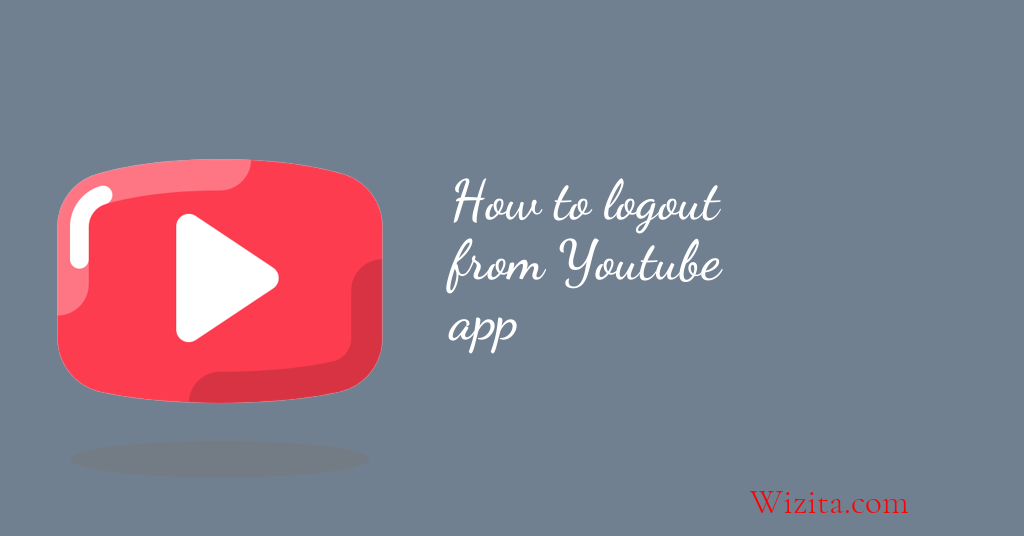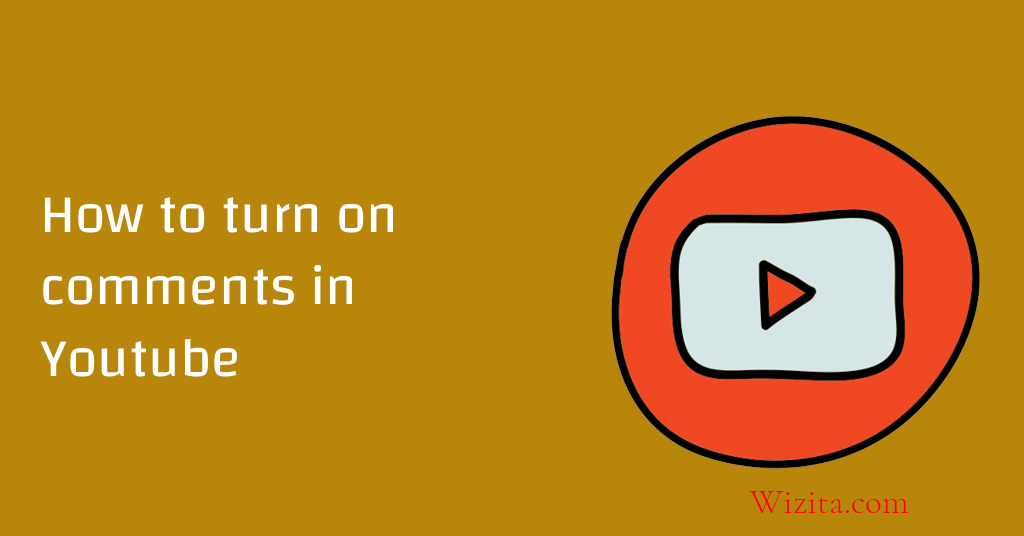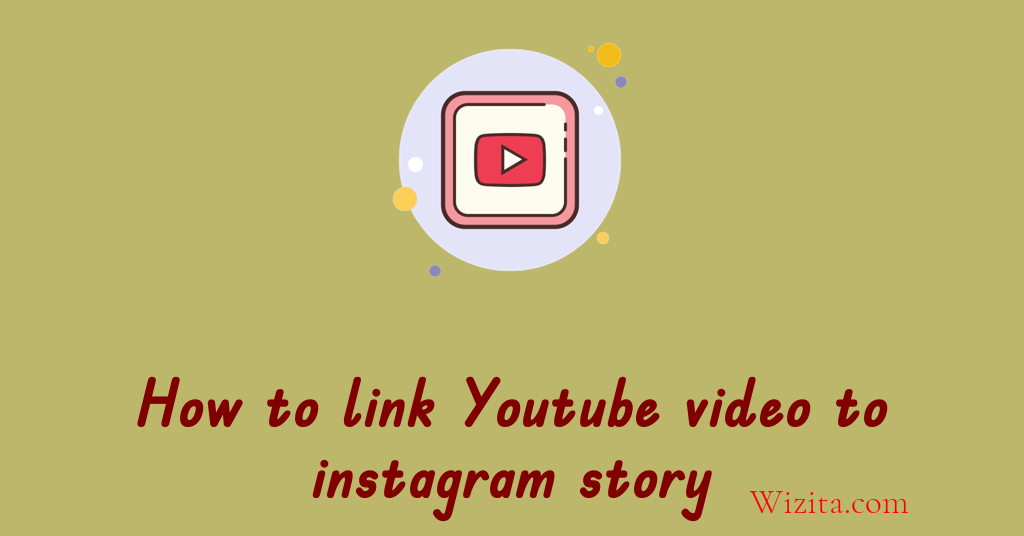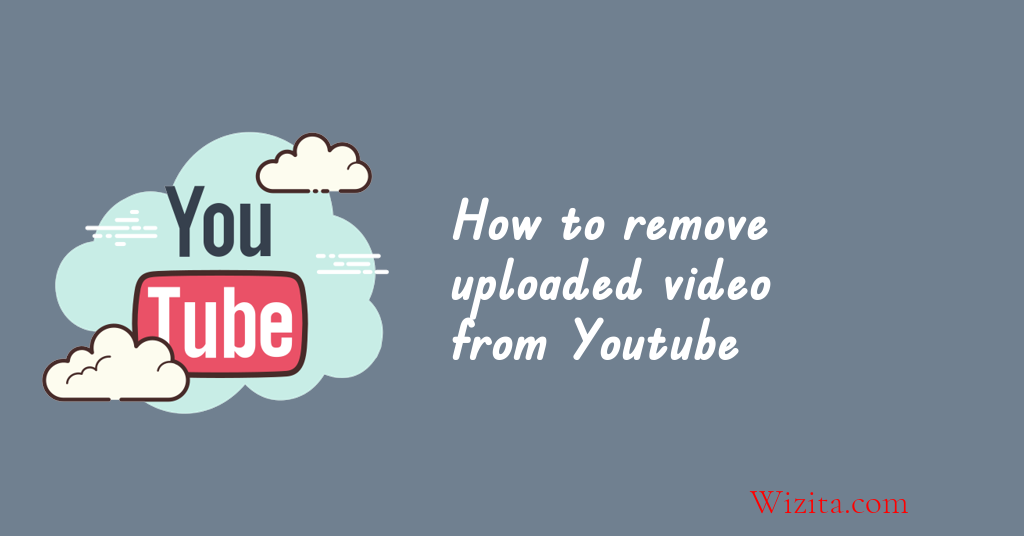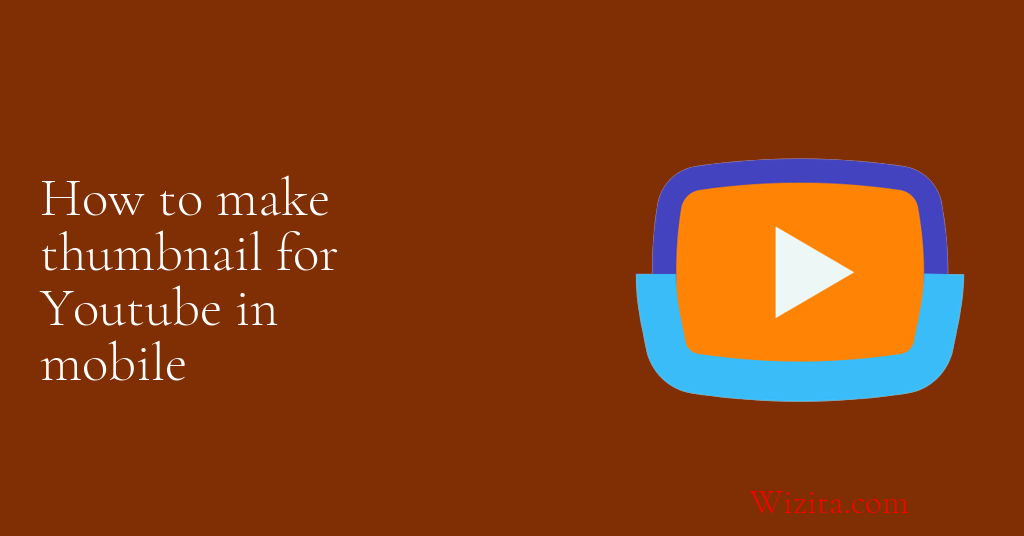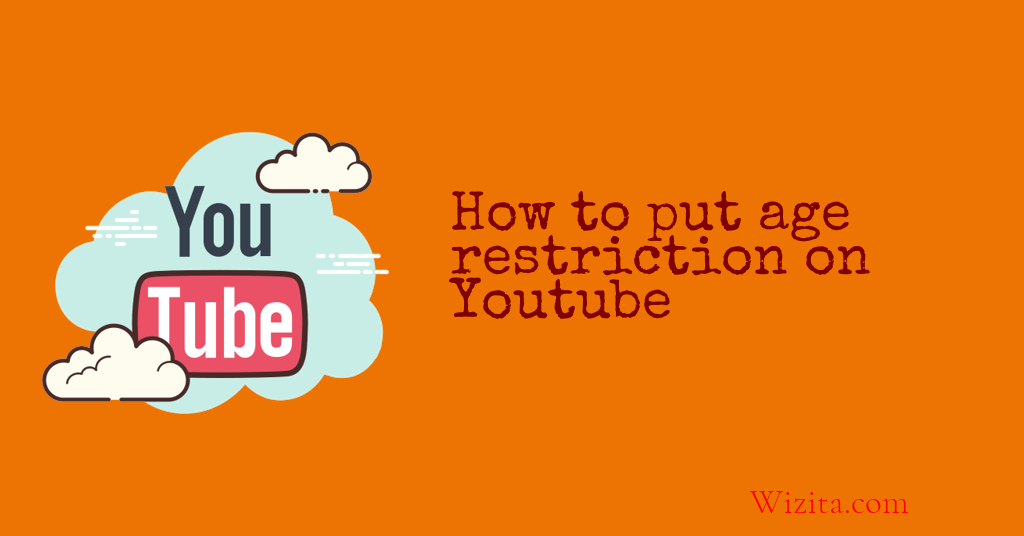How to unsubscribe Youtube channel
1. Go to youtube.com and sign in.
2. Click on the three lines in the top left corner of the main screen.
3. Click on the "Channels" tab.
4. Find the youtube channel you want to unsubscribe from and click on its "Subscriptions" button.
5. Click on the "Unsubscribe" button.
Can I unsubscribe from multiple YouTube channels at once?
Yes, it is possible to unsubscribe from multiple YouTube channels at once, thanks to the platform's helpful settings. Although YouTube does not have a specific feature that allows mass unsubscription, there are steps you can follow to achieve this easily and quickly.
First, go to your YouTube account and select the "Subscriptions" tab. Then, go through the list of channels that you want to unsubscribe from and click the “Subscription” button next to each one. By doing this, you will cancel your subscription to the channel, and its videos will no longer appear in your subscription feed. Additionally, you can use the YouTube channel manager to delete subscriptions in bulk, which makes it easy to unsubscribe from multiple channels simultaneously.
In conclusion, it is possible to unsubscribe from multiple YouTube channels at once, and the process is easy and well-explained. By following the above steps, you can free up some space in your subscription feed and have an improved viewing experience on the platform.
What happens when I unsubscribe from a YouTube channel?
When you unsubscribe from a YouTube channel, it means that you will no longer receive notifications and updates about new content from that channel. You will also no longer have access to the channel's videos and playlists in your Subscriptions feed. However, you will still be able to search and watch videos from that channel by typing in the channel's name or through YouTube's search function.
Unsubscribing from a YouTube channel can be a good idea if you no longer enjoy the content, or if you want to clean up your Subscriptions feed. It's also an easy way to manage your notifications and avoid getting overwhelmed by too many alerts.
It's important to note that when you unsubscribe from a channel, your previous engagement with that channel's content (such as likes and comments) will not be removed. Additionally, if you change your mind and want to resubscribe to the channel, you can easily do so by visiting the channel page and clicking the red "Subscribe" button.
Can I block YouTube channels instead of unsubscribing?
Yes, it is possible to block YouTube channels instead of unsubscribing from them. This feature can come in handy when you simply do not want to see content from particular channels in your YouTube feed, without necessarily cutting ties with them completely.
To block a channel on YouTube, you need to follow these simple steps:
1. Open the YouTube app on your device and navigate to the channel that you want to block.
2. Once you find the channel, click on the three-dot icon located next to the channel name.
3. From the drop-down menu, select "Block user."
4. A notification will appear asking if you want to block the channel. Click on "Block" to confirm.
Once you block a YouTube channel, you won't see any of its videos or comments again. However, keep in mind that you won't be able to subscribe to it again unless you unblock it. Blocking a channel can be an excellent way to filter out unwanted content and improve your YouTube experience.
Can I unsubscribe from multiple YouTube channels at once?
Yes, you can unsubscribe from multiple YouTube channels at once. There are several ways to achieve this, depending on your preferred method.
One option is to use the YouTube app on your smartphone or tablet. Simply open the app, tap on the three horizontal lines in the top left corner, then select "Subscriptions." From there, you can select multiple channels by tapping on the circular boxes next to their names, and then tap "Unsubscribe" at the top of the screen.
Another option is to use a third-party service such as Unsubscriber for YouTube. This service allows you to unsubscribe from multiple channels at once by signing in with your YouTube account, selecting the channels you want to unsubscribe from, and clicking "Unsubscribe."
It's important to remember that unsubscribing from a channel means you will no longer receive updates or notifications from that channel. If you change your mind, you can always resubscribe at a later time.
What happens when I unsubscribe from a YouTube channel?
When you unsubscribe from a YouTube channel, it means that you will no longer receive updates or notifications about the channel's new videos or activities. This means that the channel will not show up in your YouTube subscription feed, and you will not get any notifications via email or push notifications about the channel's latest updates.
Also, you will not be able to access the channel's content from your subscription tab or receive promotional emails or any updates from that channel. Nonetheless, you can still watch the latest videos from the unsubscribed channel as they will still be available on YouTube. Also, if you want to resubscribe to the channel later, you can always do so by visiting the channel and clicking on the subscribe button.
In summary, unsubscribing from a channel means severing a link with that channel, and you will not receive any further updates from that channel until you resubscribe.
Can I block YouTube channels instead of unsubscribing?
Yes, you can block YouTube channels instead of unsubscribing. This feature is available on YouTube to help users better curate the content they see on their home page or feed. When you block a channel, videos from that channel will no longer appear in your recommendations or search results. Additionally, the videos will not show up on your home page, suggested videos, or trending tab.
To block a YouTube channel, go to the channel page and click on the three-dot menu button beside the channel name. Then, click on "Block user". You can also block a channel by clicking on the three-dot menu button beside a video from that channel and selecting "Don't recommend channel".
It's important to note that blocking a channel does not prevent you from seeing videos from that channel if they are recommended by other channels you follow, or if you search for them directly. Overall, blocking channels is a useful tool for managing your YouTube experience and filtering out content that you don't wish to see.
Frequently Asked Questions...
What should I do if I accidentally unsubscribed from a YouTube channel?
If you accidentally unsubscribed from a YouTube channel, you can easily resubscribe by finding the channel again and clicking the subscribe button. You can also check your subscription history to see if the channel is listed there and resubscribe from that page. Additionally, make sure to turn on notifications for the channel so you don't miss any new videos.
Will unsubscribing from a YouTube channel delete my comments?
Unsubscribing from a YouTube channel will not delete your comments. Your comments will still be visible on the video unless you choose to delete them manually. Unsubscribing only means that you will no longer receive notifications or see videos from that channel on your YouTube homepage or recommendations.
How do I find channels I'm subscribed to on YouTube?
To find channels you're subscribed to on YouTube, start by logging into your YouTube account on the website or mobile app. Then click or tap the three-line menu icon in the top left corner of your screen. From the menu that appears, select "Subscriptions." Here, you'll find a list of all the channels you're subscribed to, sorted by the most recent updates.
Are there any benefits to subscribing to YouTube channels?
Yes, there are several benefits to subscribing to YouTube channels. Firstly, you will receive notifications when new videos are uploaded, which ensures you don't miss any content from your favorite channels. Secondly, you can save time searching for new videos by easily accessing new content from your subscriptions. Thirdly, some creators offer exclusive content to their subscribers, such as early access to videos or behind-the-scenes footage. Lastly, subscribing to a channel helps support the creator and encourages them to create more content.
How do I stop receiving notifications from a YouTube channel I'm subscribed to?
To stop receiving notifications from a YouTube channel you're subscribed to, go to the channel's page on YouTube. Click the "Subscribed" button, and then click the bell icon. You can then select "None" to stop all notifications or "Personalized" to receive only certain types of notifications. You can also turn off notifications entirely by going to your YouTube settings, then under "Notifications," select "Don't send me any notifications."
Can I still watch videos from a YouTube channel after unsubscribing?
Yes, you can still watch videos from a YouTube channel even after unsubscribing. Unsubscribing from a channel only means that you won't get notifications of new videos from that channel. However, you can still find the channel and its videos by searching for it on YouTube or through the "History" section of your account.
How do I prevent YouTube from suggesting videos from channels I've unsubscribed from?
You can prevent YouTube from suggesting videos from channels you've unsubscribed from by clearing your watch and search history. To do this, go to YouTube's "watch history" page and click on "clear all watch history" and then clear your search history. Additionally, you can use a browser extension to block certain channels from appearing in your recommendations.
What should I do if I accidentally unsubscribed from a YouTube channel?
If you accidentally unsubscribed from a YouTube channel, don't worry, it can be easily fixed. Simply go to the YouTube channel you want to resubscribe to and click on the subscribe button. If you're having trouble finding the channel, you can search for it in the YouTube search bar. Once you're on the channel, you'll see the subscribe button again and all you have to do is click it.
Will unsubscribing from a YouTube channel delete my comments?
No, unsubscribing from a YouTube channel will not delete your comments. Your comments are tied to your Google account and will remain visible on the videos unless you delete them manually. Unsubscribing only removes the subscription to the channel, but has no impact on your previous interactions on the platform.
How do I find channels I'm subscribed to on YouTube?
To find the YouTube channels you're subscribed to, you can follow these steps: 1. Go to the YouTube website and sign in to your account. 2. Click on your profile picture in the top right corner of the screen. 3. Click on "YouTube Studio". 4. Click on "Subscriptions" on the left-hand side menu. 5. Here, you'll see a list of all the channels you've subscribed to. You can also click on "Manage" to unsubscribe from any channels you no longer want to follow.
Are there any benefits to subscribing to YouTube channels?
Yes, there are several benefits to subscribing to YouTube channels. Firstly, you will receive notifications when new videos are uploaded, so you never miss out on new content. Additionally, subscribing to channels can help you discover similar content creators and channels that you may enjoy. Subscribing can also support your favorite YouTubers by providing them with a steady income stream, allowing them to continue creating content. Finally, some channels offer exclusive content, merchandise, and giveaways to their subscribers, providing an added incentive to subscribe.
How do I stop receiving notifications from a YouTube channel I'm subscribed to?
To stop receiving notifications from a YouTube channel you're subscribed to, simply go to the channel page, click the bell icon next to the "Subscribed" button, and select "None." This will turn off all notifications from that channel. Alternatively, you can go to your YouTube settings and manage all your notification preferences from there.
Can I still watch videos from a YouTube channel after unsubscribing?
Yes, you can still watch videos from a YouTube channel even after unsubscribing. Unsubscribing from a channel only means that you will no longer receive notifications when new videos are uploaded from that specific channel. You can still search for and watch the channel's videos on YouTube or through a direct link.
How do I prevent YouTube from suggesting videos from channels I've unsubscribed from?
One way to prevent YouTube from suggesting videos from channels you've unsubscribed from is to clear your watch history and search history. To do this, go to your YouTube account settings and click on "History & Privacy" then click on "Clear history" and "Clear search history". This will prevent YouTube's algorithm from recommending videos based on your past watched videos and searches. Additionally, you can go to your YouTube homepage and click on "Don't recommend channel" on any unwanted channel suggestions.